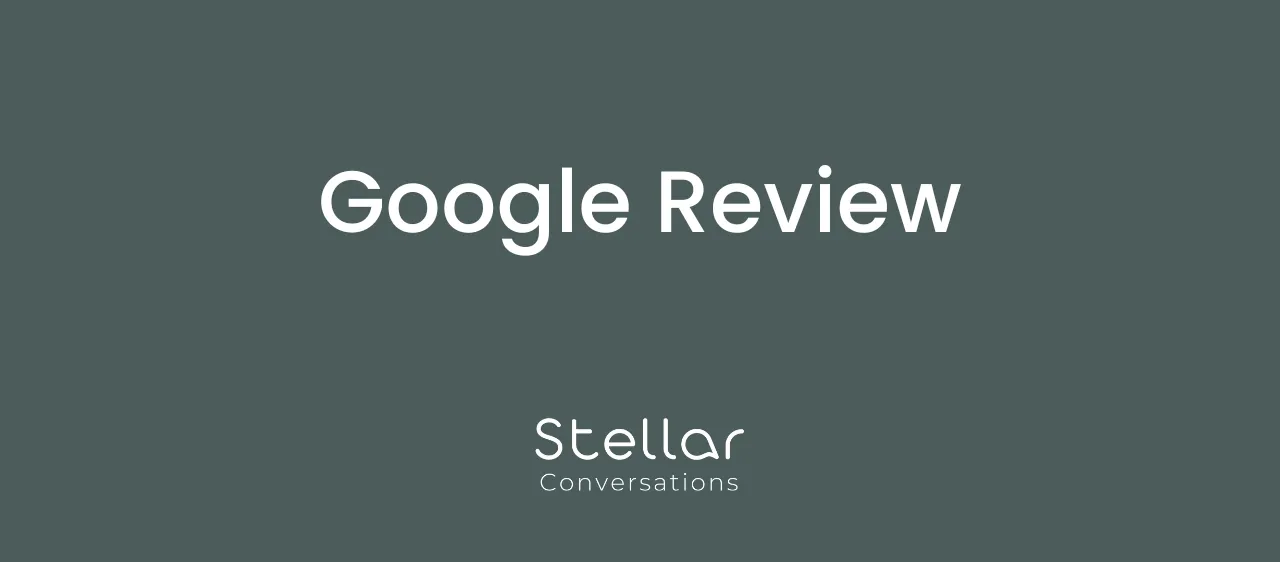Thank you so much for sharing a review of Stellar Conversations on Google. Follow the steps below.
To Share a review using your Google email address:
-
Click here to leave a review
-
On the left hand pane, select the ‘Write a Review’ button.
-
You will then be prompted to sign in to your Google account.
-
Enter your review in the box provided and select the star rating that most applies to your review.
To your share your review without a Google email address:
You can write a Google review with an email address that is not a Gmail account (though Google doesn't make this well-known).
Click the link: https://maps.app.goo.gl/JoEajN7MhuvBs3xe8
Then click on “Write a Review” button.
You are usually prompted to sign in at this point. If you don't want to sign up for a Google account then click on the prompt that says "Create account."
Select either "for myself" or “for my business.".
The form will have a @gmail.com email set up to start a new account. However, under the Username in blue is ‘Use my current email address instead’, see below:

Enter your current email and set up a password to access Google with the existing email. They will send a verification code to the current email address to ensure it's genuine.
Once that's done, it is time to rate Stellar Conversations.